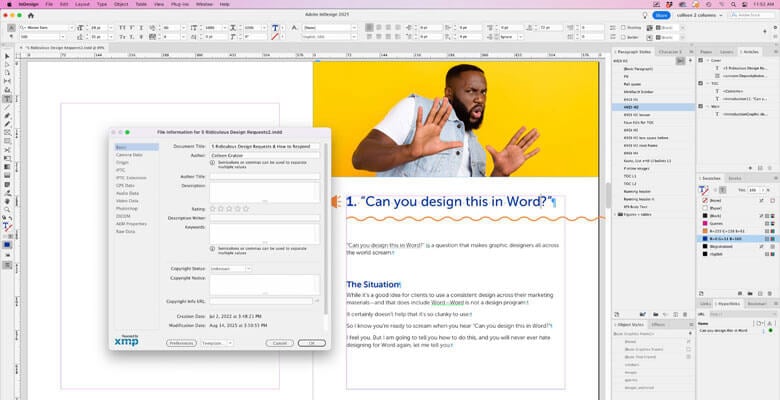
Something very easy to do for document accessibility is to add a few bits of metadata. Find out why metadata is important for accessibility, what metadata to add and how to add metadata to a document.
Music: https://www.bensound.com
I’m back for a quick chat after some time off caring for one of our dogs, Starbuck, who sadly passed a month ago. And I’m still having difficulty with it. He was 18 to 20 years old and we had him for 12 years.
So, anyway, today I’m going to be covering metadata. Sounds totally boring, right? Well, it’s something very easy to do for accessibility! But it also gives you helpful information outside of accessibility.
What Document Metadata Is
Let’s cover what metadata even is in the first place. It’s information embedded within a digital document file. So it’s information about a document that’s inside a document. It consists of searchable fields such as:
- Title
- Author
- Subject
- Keywords
- Copyright information
- Document language
The Importance of Metadata in a Document
Filling out certain metadata fields is important for accessibility.
Title
The title field is required for accessibility. That’s because it identifies the document, so users of assistive technology will know what it is they are opening.
The title field could be the same as the file name. However, a lot of times the file name contains information that isn’t very helpful to users, like a bunch of gobbledygook like “annual report CG-072025 final-final-final.pdf.”
That doesn’t identify who the report is from or what it is necessarily, and it includes information that’s not necessarily helpful to users.
Make sure the Title field contains the document title, and that it—not the file name—displays when opening the document.
Now the title could contain a date if that’s relevant. But avoid making the title long and verbose with dates, someone’s initials, version numbers, and all that kind of stuff.
Just keep it to the point and keep in mind that it’s for a user to be able to easily identify the document.
Author
It’s also good to fill out the author information. I mean, people are going to want to know who put this out.
The author could be the name of one or more individuals or it could be the name of an organization.
Description, Subject and Keywords
Filling out the description, subject and keywords can help the file be found in an online search.
The Description or Subject field… Depending on which program you are viewing the metadata in, because InDesign calls it Description and then Acrobat calls it Subject. It’s the same thing, though… That can include additional information that the Title field does not.
Keywords may be included, separated by semicolons or commas.
Copyright
You can also fill out copyright information. This is really helpful if a user is looking to potentially get in touch and get permission to distribute the content of the document.
Language
The document’s language should always be specified in the metadata as well.
This ensures that the document’s content will be voiced properly by a screen reader, with the right accent, not like a a gringo accent trying to speak Spanish, for instance.
Usually, you only need to adjust this if you create a document in a language other than the one you’re normally laying something out in.
Other Metadata
Other metadata gets generated automatically when you export to PDF. For instance, the software that was used to create the PDF. This is actually very helpful when you need to ask a client for source files and you can tell them what software was used to create that PDF. I’ve actually had that happen where the client was like, “Well, I don’t know what we created it in, so I don’t know even which department to ask because I don’t know if it was Word or InDesign.” I was able to tell them that.
There’s also the PDF version, the file size, the page size, the number of pages and if the PDF is a tagged PDF or not
How to Add Metadata to a Document
You can fill out the metadata any time in the process of working on your document, and you can even do it in Acrobat after the fact. But if you do it in the source document, you don’t have to keep adding it in Acrobat if you have to go back again and and export from InDesign. So just do it in the source file once and fuggeddabout it!
How to Add Metadata in Adobe InDesign
In InDesign, you can find the metadata by going to File > File Info.
How to Add and Check Metadata in Adobe Acrobat
In Acrobat, with a PDF open, go to File > Properties. Remember: In InDesign, it gives you a Description field. That’s the same as Acrobat’s Subject field. So don’t be confused by that. If you fill out the description field in InDesign, it will come through to the subject field in Acrobat.
OK, so this was a quick one for you. If this was helpful, join me online at the Creative Pro Design and Accessibility Summit, where I’m so excited to be speaking again for the sixth year in a row. It’s September 16th through 19th, 2025.
I will be talking about metadata and other ways to make your InDesign files accessible, including covering tagging and reading order and tables of contents and so much more. My sessions are the Foundations of Accessibility in InDesign and Building Your Document Accessibility toolkit.
But there are tons of other info-packed sessions from my amazing colleagues as well. You can save a $100 with the code join us.